http://store.steampowered.com/app/550/
Just click on INSTALL GAME, and even if you don't have the client, it will be unlocked to your account!
Go go go! Enjoy!
26 December 2013
28 November 2013
Forbidden 403 when running RHEL Web Services (HTTPd) caused by "setenforce 1"
Been wasting most of my morning trying to figure out why a basic Apache Web Server won't run properly on my RHEL box.
/var/www/html/ default index.html works fine but when I try to access a UserDir (e.g. www.example.com/~user) it throws a 403 Forbidden error.
All permissions are set correctly and httpd.conf is configured right.
chmod 701 /home/*
chmod 705 /home/*/public_html
chmod 604 /home/*/public_html/*.html
Checking the error_log file in /var/log/httpd shows that the client requests are being pushed to /var/www/html/ and won't check the /home/*/public_html location.
After doing some digging, I discovered that this error can be caused either by the server permissions being set incorrectly for each directory (most common), or by "Enforcing" mode blocking standard suexec calls.
Running "setenforce 0" I was then able to browse to the ~user home page.
The following information was derived from http://www.brennan.id.au/13-Apache_Web_Server.html:
Forbidden Errors (SELinux)
You may experience a "forbidden error" when attempting to access a users public web site (http://localhost/~alice), this is generally because the permissions are either set incorrectly, or SELinux is set to "Enforcing" mode which blocks the standard suexec call needed by the Apache server. Common error is the "/home/username" permissions.
To temporarily disable SELinux so you can test the access permissions, type "setenforce 0" at the command prompt. Typing "setenforce 1" sets SELinux back to Enforcing mode.
Use the following commands to permanently adjust the SELinux file security context so Apache can access user's public web sites.
### SELinux ONLY - Enable User Website
[bash]# setsebool -P httpd_enable_homedirs true
[bash]# chcon -v -R -h -u user_u -t httpd_user_content_t /home/*/public_html
### SELinux ONLY - Disable User Website
[bash]# setsebool -P httpd_enable_homedirs false
[bash]# chcon -v -R -h -u user_u -t user_home_t /home/*/public_html
/var/www/html/ default index.html works fine but when I try to access a UserDir (e.g. www.example.com/~user) it throws a 403 Forbidden error.
All permissions are set correctly and httpd.conf is configured right.
chmod 701 /home/*
chmod 705 /home/*/public_html
chmod 604 /home/*/public_html/*.html
Checking the error_log file in /var/log/httpd shows that the client requests are being pushed to /var/www/html/ and won't check the /home/*/public_html location.
After doing some digging, I discovered that this error can be caused either by the server permissions being set incorrectly for each directory (most common), or by "Enforcing" mode blocking standard suexec calls.
Running "setenforce 0" I was then able to browse to the ~user home page.
The following information was derived from http://www.brennan.id.au/13-Apache_Web_Server.html:
Forbidden Errors (SELinux)
You may experience a "forbidden error" when attempting to access a users public web site (http://localhost/~alice), this is generally because the permissions are either set incorrectly, or SELinux is set to "Enforcing" mode which blocks the standard suexec call needed by the Apache server. Common error is the "/home/username" permissions.
To temporarily disable SELinux so you can test the access permissions, type "setenforce 0" at the command prompt. Typing "setenforce 1" sets SELinux back to Enforcing mode.
Use the following commands to permanently adjust the SELinux file security context so Apache can access user's public web sites.
### SELinux ONLY - Enable User Website
[bash]# setsebool -P httpd_enable_homedirs true
[bash]# chcon -v -R -h -u user_u -t httpd_user_content_t /home/*/public_html
### SELinux ONLY - Disable User Website
[bash]# setsebool -P httpd_enable_homedirs false
[bash]# chcon -v -R -h -u user_u -t user_home_t /home/*/public_html
10 September 2013
iPad Mini 256GB Fail
Someone I know just bought an iPad Mini 256GB from Hong Kong for $150...
Looks fantastic! Read more for the whole story!
20 August 2013
MyMemory.com is now Huggler.com and amazing opening specials!
The (really awesome, IMHO) photobook printing service MyMemory.com has changed ownership (well, I suppose not really ownership since Huggler was a director) and with it, changed name to Huggler.
There is a few opening specials going around but the most significant is this one:
Head over to www.huggler.com and buy one of these GBP30 photobooks for a mere GBP5 - that's around an 80% saving!
Enter HUGGLER5 in the voucher field and voila! Cheap photobook!
You can only buy one at a time but the voucher is reusable and if you purchase a photobook voucher, you have twelve months to complete your masterpiece. Just one thing to note, though, Huggler now charges for delivery so add on another GBP3 for the international delivery cost (but that's still a total of GBP8 and if you opt for a bunch to be delivered at once, you'll save on delivery fees I'm sure).
There is a few opening specials going around but the most significant is this one:
Head over to www.huggler.com and buy one of these GBP30 photobooks for a mere GBP5 - that's around an 80% saving!
Enter HUGGLER5 in the voucher field and voila! Cheap photobook!
You can only buy one at a time but the voucher is reusable and if you purchase a photobook voucher, you have twelve months to complete your masterpiece. Just one thing to note, though, Huggler now charges for delivery so add on another GBP3 for the international delivery cost (but that's still a total of GBP8 and if you opt for a bunch to be delivered at once, you'll save on delivery fees I'm sure).
21 June 2013
Pairing LG remote to LG TV
Had a major headache trying to find how to pair an LG remote for a DR165 with an LG CRT TV.
Found out the way to do it was to hold down the numbers 1, 2, or 3 on the remote while simultaneously pressing the power button of the TV section of the remote while aiming at the LG TV you want to pair it to. This then trained the two to talk.
Hope this helps someone out there who's been trying to figure out this little nuance as much as I have!
Found out the way to do it was to hold down the numbers 1, 2, or 3 on the remote while simultaneously pressing the power button of the TV section of the remote while aiming at the LG TV you want to pair it to. This then trained the two to talk.
Hope this helps someone out there who's been trying to figure out this little nuance as much as I have!
19 June 2013
FREE GAME: Torchlight - valid until Thursday, June 20, at 12:59PM GMT
To celebrate the #NoDRM Summer, GOG.COM is letting you snag Torchlight for PC for free for a limited time!
http://www.gog.com/news/nodrm_summer_get_torchlight_free_for_48_hours
http://www.gog.com/news/nodrm_summer_get_torchlight_free_for_48_hours
12 June 2013
Fedora problems with dual screen in KDE: screens don't stay set on reboot
Tremendous frustration with Fedora and dual screen in KDE. When I use the System Settings option to configure my displays it works fine until reboot, at which point the dual screen reverts to a clone mode. I've tried the UI options pretty exhaustively and it still won't set past a reboot.
As most Linux users do, I eventually resorted to the Terminal to get this fixed. Here are the steps I followed:
As most Linux users do, I eventually resorted to the Terminal to get this fixed. Here are the steps I followed:
- Configure your settings as you would like them to be permanently using the System Settings UI

- Go to Terminal
- Get your current display settings: "xrandr"
- Make note of the graphics interfaces listed as "connected" and their positioning, resolution, refresh rates

Hint: you can extract similar information from ~/.kde/share/config/krandrrc - Go to /etc/X11
- Create a new shell script (e.g. "sudo nano fixKDEdisplay.sh")
- Enter the details as you would like them to be set, based on your current configuration in (3)
- In our example:### For DisplayPort card (ATI Radeon H6450)xrandr --output DVI-0 --pos 0x0 --mode 1920x1200 --refresh 60.0xrandr --output DisplayPort-0 --pos 1920x0 --mode 1920x1200 --refresh 60.0xrandr --output DVI-0 --primary
---
Hint: if you used the krandrrc file above, replace the \n with new lines instead - Save and quit
- Make the script executable (e.g. "sudo chmod 755 fixKDEdisplay.sh")
- Now make sure this script runs on every startup by going to System Settings --> Startup and Shutdown
- "reboot" to make sure
- Problem solved!
Resetting Google Chrome Sync to fix Sync errors
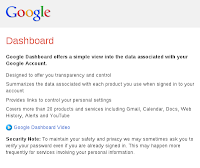 When setting up a Windows 7 laptop, a Windows 8 Laptop, and a Linux desktop, I use Google Chrome Sync to keep everything standard across the platforms. This worked beautifully with Windows 7, Ubuntu Chrome, and Windows 8 on a tablet but when I brought Windows 8 onto my laptop and started to use Fedora as my desktop, I noticed that the Google Extensions (applications, specifically) didn't synchronise.
When setting up a Windows 7 laptop, a Windows 8 Laptop, and a Linux desktop, I use Google Chrome Sync to keep everything standard across the platforms. This worked beautifully with Windows 7, Ubuntu Chrome, and Windows 8 on a tablet but when I brought Windows 8 onto my laptop and started to use Fedora as my desktop, I noticed that the Google Extensions (applications, specifically) didn't synchronise.After much troubleshooting and patiently waiting to see if more extensions would eventually appear (the bookmarks were fine) I decided the best course of action was to reset my Chrome Sync.
Here are the steps:
06 June 2013
Can't add rows or columns in Excel after Format As Table
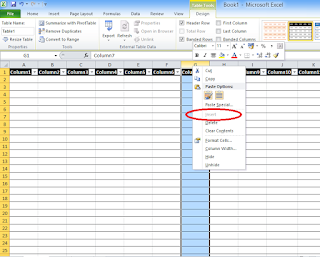 If you find that once you highlight a few columns or rows in Excel and tell it to "Format as table" you are unable to add any more rows or columns (the option is greyed out in "Insert") then you have accidentally formatted the entire spreadsheet as a table. In other words, you've max'ed out on the columns and rows available.
If you find that once you highlight a few columns or rows in Excel and tell it to "Format as table" you are unable to add any more rows or columns (the option is greyed out in "Insert") then you have accidentally formatted the entire spreadsheet as a table. In other words, you've max'ed out on the columns and rows available.To fix this, you must delete everything you are not currently using (i.e. select from the last column and go to the end of the spreadsheet, or from the last row and go to the bottom of the spreadsheet and then right-click and "delete").
You will now find the "Insert" option is available again for rows and columns.
28 May 2013
More Cell C contract considerations
It's no secret that I am a big fan of Cell C at the moment, and why not? They're offering the most simple and most competitive package options available: R1 gets you R1 of value; how much simpler can you get?
Previously I recommended going on a Straight Up 100 contract and paying for what you use from there (especially if you weren't sure if you would use the 100 minutes or more) but with Supacharge now here to stay, my advice shifts a little:
Whether you sign up on Straight up XX or Straight up XX Topup the contract values remain the same:
So we can establish that there is no difference between prepaid or postpaid and it's up to personal preference.
Well, that would remain to be the case if it were not for Cell C Supacharge being a permanent feature now with Cell C:
Previously I recommended going on a Straight Up 100 contract and paying for what you use from there (especially if you weren't sure if you would use the 100 minutes or more) but with Supacharge now here to stay, my advice shifts a little:
Whether you sign up on Straight up XX or Straight up XX Topup the contract values remain the same:
So we can establish that there is no difference between prepaid or postpaid and it's up to personal preference.
Well, that would remain to be the case if it were not for Cell C Supacharge being a permanent feature now with Cell C:
With Cell C Supacharge any top-ups on airtime will include:
- Free Cell C to Cell C minutes
- Free Cell C to Cell C SMSs
- Free data
f you want to spend R200 a month, my original argument still stands: do not get the Straight Up 200; rather get Straight Up 100 and pay for the extra minutes if you need them. Of course, I'd even go so far as saying start on the Straight Up 30 if all you are concerned about is the talktime. The only loss on moving "down" the contract tiers is the lost SMSs and data; if this is a big deal for you then bear in mind the following:
An SMS on Cell C costs money to be sent, so if you use 200 minutes and 100 SMSs a month but start at Straight Up 50, you will be paying the same amount for the minutes but will be paying for 50 SMSs that would have been free if you had just opted for Straight Up 100 or Straight Up 200 to start with. Ultimately the choice is yours and depends on your requirements for data and SMSs but once you have determined which package to settle on, you should still make it on TopUp and here's why...
The bonus of Supacharge is the inclusive minutes and SMSs and data. It is limited to Cell C but it does open up a new consideration. If you are going to commit to R100 a month on Straight Up 100 then go for the TopUp option instead. You're protecting yourself from unexpected expenditure, sticking to your budget, and in the off chance that you need more airtime, you will score with Supacharge bonuses when you recharge.
A really sly individual may even top up R300, score themselves the usual R300 airtime (even to overseas destinations at the same cost as local calls) but also get a further 900 minutes to Cell C contacts FOR 30 DAYS (on top of the 900 SMSs and 900MB of data). The R300 carries over for three months and you will reap the benefits of, essentially, unlimited calls for the month to Cell C contacts. If you did not top up but spent the equivalent amount, you would miss out on the Cell C to Cell C minutes.
Going for the R500 deal gives you absolutely unlimited calls to Cell C contacts but I think spending R300 over two months will be R100 more, give you just as much unlimited airtime, but carry over R600 of airtime (which is R100 more and lasts for two months).
Anyway, Supacharge gives some additional things to consider now... my vote is TopUp contract every time, for the time being at least!
Pocket: when you've got more content than time
I am a notorious link hopper. Since Netscape days, I have discovered how to break each and every browser that comes out to improve life for end-users. Opera, Firefox, Crazy Browser, Chrome, IE, you name it, I've run it to the ground. Multiple browsers, multiple sessions, multiple tabs, and so forth means no matter what machine I am running, it will be max'ing out all the time. As it is, I am using Chrome on an i7 with 8GB of RAM and it's buckling under the weight of my resource-intensive link hopping.
If I do have the lucidity of mind to 'read it later' then I invariably email it to myself but that just ends up clogging up my mailbox which is equally undesirable.
I have really needed a better way of consolidating my content together to save time and be more productive. Bookmarks don't do it, saving recurring sessions doesn't do it, so when I stumbled upon Pocket, my life's dilemma was looking like it was finally resolved!
Check out the intro video and some of the basic features and decide for yourself if this is the tool you've been looking for ... comments welcome!
Introducing Pocket from Pocket on Vimeo.
Sounds great, huh? Well read on to see if it's worth its salt ...
If I do have the lucidity of mind to 'read it later' then I invariably email it to myself but that just ends up clogging up my mailbox which is equally undesirable.
I have really needed a better way of consolidating my content together to save time and be more productive. Bookmarks don't do it, saving recurring sessions doesn't do it, so when I stumbled upon Pocket, my life's dilemma was looking like it was finally resolved!
Check out the intro video and some of the basic features and decide for yourself if this is the tool you've been looking for ... comments welcome!
Introducing Pocket from Pocket on Vimeo.
Sounds great, huh? Well read on to see if it's worth its salt ...
Where to find Pocket
Pocket supports multiple platforms:
- Pocket for iPhone
- Pocket for iPad
- Pocket for Android
- Pocket for Kindle Fire
- Pocket for desktop web browser
- Chrome Extension
- includes a bookmarklet
- Mac
Simply go to http://getpocket.com/ and be having it :-)
Features of Pocket
- Pocket allows multiple email accounts to be assigned to one Pocket account; this means you can save links by emailing them to add@getpocket.com from any of your registered accounts and also receive shared items from other Pocket users.
- As mentioned, you can add items to your Pocket Queue via email but you can now also do it from one of the 300+ integrated apps (such as Twitter, Flipboard, Reeder, Zite, Pulse, etc.)
Annoyances / dissapointments
- E-mailing links only allows one per email which is a real pain; to send an individual email each time diminishes its usefulness and it would have been helpful to filter multiple lines in the email.
23 May 2013
Search Twitter history easily, quickly, and online
If you have a need to search Twitter history, then Snapbird is the ideal website for you - simple, smooth, and highly helpful - just open the link below and get searching!
http://snapbird.org/
http://snapbird.org/
DNS issues affecting SAOL.COM - may affect other users too
SAOL.COM has DNS issues. They have had these issues for a few days and to my utter amazement (read: disgust) they haven't emailed out an advisory to this effect so people won't know how to fix it even if they wanted to ... here's the fix (may apply to other ISP's too):
Use these DNS server settings - 196.41.122.10 and 196.41.124.11.
Use these DNS server settings - 196.41.122.10 and 196.41.124.11.
16 May 2013
Fedora: Missing Security Signature when installing any programs behind authenticated proxy
I've decided to make the plunge into Linux as my primary desktop at work; this is the only way I'm going to learn anything about Linux I suspect. Fatherhood has put paid to any efforts at home so this is my time, this is the hour, this is my future (blah blah blah).
I connect via an authenticated proxy (Bluecoat) so this may not apply to everyone but it's a guide for those that need it.
One of the very first things I hit when trying to install any applications on Fedora was an error about certificates.
Specifically:
When trying to install google-chrome-stable_current_x86_64.rpm (no comments necessary about Chromium please)...
Missing security signature
The package security signature is missing and this package is untrusted.
This package was not signed when created.
Public key for google-chrome-stable_current_x86_64.rpm is not installed
From my limited understanding of how things work, this is because YUM is not configured to talk via the proxy and YUM doesn't talk to the System Settings. YUM must be configured independently in order for these installations and updates to take place:
I connect via an authenticated proxy (Bluecoat) so this may not apply to everyone but it's a guide for those that need it.
One of the very first things I hit when trying to install any applications on Fedora was an error about certificates.
Specifically:
When trying to install google-chrome-stable_current_x86_64.rpm (no comments necessary about Chromium please)...
Missing security signature
The package security signature is missing and this package is untrusted.
This package was not signed when created.
Public key for google-chrome-stable_current_x86_64.rpm is not installed
From my limited understanding of how things work, this is because YUM is not configured to talk via the proxy and YUM doesn't talk to the System Settings. YUM must be configured independently in order for these installations and updates to take place:
- Open Terminal
- sudo nano /etc/yum.conf
- Insert three lines at the bottom of [main] section as so:
- proxy=proxy details:port
- proxy_username=proxy user name
- proxy_password=proxy password
- To make sure it worked, run sudo yum list
- If it has worked you'll see files updating.
- export http_proxy="http://proxy details:port/"
- nano /root/.bash_profile
- export http_proxy="http://proxy details:port/"
- env
- env | grep proxy
- If you do not see http_proxy=(your proxy details:port) then something is wrong with the export command.
10 May 2013
FREE: Angry Birds for Windows Phone 8
Free for a limited time only - download this before May 15th to get the full game for free.
http://www.windowsphone.com/en-us/store/app/angry-birds/9168c4f3-217b-4a29-b543-7513bb4ae2ed
http://www.windowsphone.com/en-us/store/app/angry-birds/9168c4f3-217b-4a29-b543-7513bb4ae2ed
Subscribe to:
Posts (Atom)






