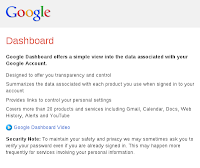 When setting up a Windows 7 laptop, a Windows 8 Laptop, and a Linux desktop, I use Google Chrome Sync to keep everything standard across the platforms. This worked beautifully with Windows 7, Ubuntu Chrome, and Windows 8 on a tablet but when I brought Windows 8 onto my laptop and started to use Fedora as my desktop, I noticed that the Google Extensions (applications, specifically) didn't synchronise.
When setting up a Windows 7 laptop, a Windows 8 Laptop, and a Linux desktop, I use Google Chrome Sync to keep everything standard across the platforms. This worked beautifully with Windows 7, Ubuntu Chrome, and Windows 8 on a tablet but when I brought Windows 8 onto my laptop and started to use Fedora as my desktop, I noticed that the Google Extensions (applications, specifically) didn't synchronise.After much troubleshooting and patiently waiting to see if more extensions would eventually appear (the bookmarks were fine) I decided the best course of action was to reset my Chrome Sync.
Here are the steps:
- Disconnect each Chrome browser from Google
- Chrome Settings
- Disconnect your Google Account
- Reset Chrome sync at Google HQ
- www.google.com/dashboard
- Chrome Sync (you can expand it to see if each machine has the same number of preferences, themes, extensions etc. (do this from each machine))
- Manage Chrome Sync
- Stop and Clear
- Once everything is cleared, go back to Google Chrome on your primary machine (the one you want to be the source of the synchronisation) and
- Chrome Settings
- Connect your Google Account
- Go back to the dashboard and check Chrome sync. It should now start syncing again and growing
- Repeat step 3 for every other machine you want to include in the synchronisation.
HINT: You can also download your data (as a backup) just to be extra sure.
UPDATE: You can also do a manual Extension refresh by following these steps ...
UPDATE: You can also do a manual Extension refresh by following these steps ...
- Chrome Menu
- Tools
- Extensions
- Enable Developer Mode
- Update Extensions Now

1 comment:
You did really good work. I really appreciate your new and different post. Please guys keep it up and share with us some unique post in the future
dell customer service email
Post a Comment