https://freegame.greenmangaming.com/
Thanks to Oltman for the tip :)
20 March 2014
Google Chrome: Extensions vanished and replaced by a drop-down
If you've suddenly noticed that your Google Chrome Extensions have all been replaced by a minimalist >> drop-down menu there's a way to get your Extensions back:
- Hover the mouse over the region between the omnibar and the >>
- Cursor changes to a left-right arrow
- Drag it along
- Voila!
06 March 2014
Cut and Paste not working in VNC Viewer between Linux and Windows
A simple solution to a simple problem:
My cut and paste between my Windows 8 box and my RHEL box (running a VNC session) stopped working. After doing some reading (thanks to http://almost-a-technocrat.blogspot.com/2012/10/how-to-enable-copy-and-paste-between.html for assistance) I realised it's a simple answer:
In a terminal, run
# vncconfig &
And that's about it ... at least, it solved my copy & paste problems!
14 February 2014
VMware ESXi not supporting onboard NIC - how to customise VMware ESXi
Trying to deploy VMware ESXi 5.5 on a Dell Optiplex 7010 threw out this error:

To get around this, I found this post http://bohemiangrove.co.uk/tag/esxi/ which I've repeated here for your benefit:

To get around this, I found this post http://bohemiangrove.co.uk/tag/esxi/ which I've repeated here for your benefit:
So here how I did it:
- Download ESXi-Customizer (by Andreas Peetz) from here: http://v-front.blogspot.co.uk/p/esxi-customizer.html
- Download the drivers that have been adjusted for ESXi from here:http://dl.dropbox.com/u/27246203/E1001E.tgz
- Start ESXi-Customizer, browse to the ESXi ISO, browse to the above drivers, browse to where you want the new ISO going! Click RUN!
- Bun the ISO and jam it in your 790!!
26 December 2013
Grab Left 4 Dead 2 for free on Steam!
http://store.steampowered.com/app/550/
Just click on INSTALL GAME, and even if you don't have the client, it will be unlocked to your account!
Go go go! Enjoy!
Just click on INSTALL GAME, and even if you don't have the client, it will be unlocked to your account!
Go go go! Enjoy!
28 November 2013
Forbidden 403 when running RHEL Web Services (HTTPd) caused by "setenforce 1"
Been wasting most of my morning trying to figure out why a basic Apache Web Server won't run properly on my RHEL box.
/var/www/html/ default index.html works fine but when I try to access a UserDir (e.g. www.example.com/~user) it throws a 403 Forbidden error.
All permissions are set correctly and httpd.conf is configured right.
chmod 701 /home/*
chmod 705 /home/*/public_html
chmod 604 /home/*/public_html/*.html
Checking the error_log file in /var/log/httpd shows that the client requests are being pushed to /var/www/html/ and won't check the /home/*/public_html location.
After doing some digging, I discovered that this error can be caused either by the server permissions being set incorrectly for each directory (most common), or by "Enforcing" mode blocking standard suexec calls.
Running "setenforce 0" I was then able to browse to the ~user home page.
The following information was derived from http://www.brennan.id.au/13-Apache_Web_Server.html:
Forbidden Errors (SELinux)
You may experience a "forbidden error" when attempting to access a users public web site (http://localhost/~alice), this is generally because the permissions are either set incorrectly, or SELinux is set to "Enforcing" mode which blocks the standard suexec call needed by the Apache server. Common error is the "/home/username" permissions.
To temporarily disable SELinux so you can test the access permissions, type "setenforce 0" at the command prompt. Typing "setenforce 1" sets SELinux back to Enforcing mode.
Use the following commands to permanently adjust the SELinux file security context so Apache can access user's public web sites.
### SELinux ONLY - Enable User Website
[bash]# setsebool -P httpd_enable_homedirs true
[bash]# chcon -v -R -h -u user_u -t httpd_user_content_t /home/*/public_html
### SELinux ONLY - Disable User Website
[bash]# setsebool -P httpd_enable_homedirs false
[bash]# chcon -v -R -h -u user_u -t user_home_t /home/*/public_html
/var/www/html/ default index.html works fine but when I try to access a UserDir (e.g. www.example.com/~user) it throws a 403 Forbidden error.
All permissions are set correctly and httpd.conf is configured right.
chmod 701 /home/*
chmod 705 /home/*/public_html
chmod 604 /home/*/public_html/*.html
Checking the error_log file in /var/log/httpd shows that the client requests are being pushed to /var/www/html/ and won't check the /home/*/public_html location.
After doing some digging, I discovered that this error can be caused either by the server permissions being set incorrectly for each directory (most common), or by "Enforcing" mode blocking standard suexec calls.
Running "setenforce 0" I was then able to browse to the ~user home page.
The following information was derived from http://www.brennan.id.au/13-Apache_Web_Server.html:
Forbidden Errors (SELinux)
You may experience a "forbidden error" when attempting to access a users public web site (http://localhost/~alice), this is generally because the permissions are either set incorrectly, or SELinux is set to "Enforcing" mode which blocks the standard suexec call needed by the Apache server. Common error is the "/home/username" permissions.
To temporarily disable SELinux so you can test the access permissions, type "setenforce 0" at the command prompt. Typing "setenforce 1" sets SELinux back to Enforcing mode.
Use the following commands to permanently adjust the SELinux file security context so Apache can access user's public web sites.
### SELinux ONLY - Enable User Website
[bash]# setsebool -P httpd_enable_homedirs true
[bash]# chcon -v -R -h -u user_u -t httpd_user_content_t /home/*/public_html
### SELinux ONLY - Disable User Website
[bash]# setsebool -P httpd_enable_homedirs false
[bash]# chcon -v -R -h -u user_u -t user_home_t /home/*/public_html
10 September 2013
iPad Mini 256GB Fail
Someone I know just bought an iPad Mini 256GB from Hong Kong for $150...
Looks fantastic! Read more for the whole story!
20 August 2013
MyMemory.com is now Huggler.com and amazing opening specials!
The (really awesome, IMHO) photobook printing service MyMemory.com has changed ownership (well, I suppose not really ownership since Huggler was a director) and with it, changed name to Huggler.
There is a few opening specials going around but the most significant is this one:
Head over to www.huggler.com and buy one of these GBP30 photobooks for a mere GBP5 - that's around an 80% saving!
Enter HUGGLER5 in the voucher field and voila! Cheap photobook!
You can only buy one at a time but the voucher is reusable and if you purchase a photobook voucher, you have twelve months to complete your masterpiece. Just one thing to note, though, Huggler now charges for delivery so add on another GBP3 for the international delivery cost (but that's still a total of GBP8 and if you opt for a bunch to be delivered at once, you'll save on delivery fees I'm sure).
There is a few opening specials going around but the most significant is this one:
Head over to www.huggler.com and buy one of these GBP30 photobooks for a mere GBP5 - that's around an 80% saving!
Enter HUGGLER5 in the voucher field and voila! Cheap photobook!
You can only buy one at a time but the voucher is reusable and if you purchase a photobook voucher, you have twelve months to complete your masterpiece. Just one thing to note, though, Huggler now charges for delivery so add on another GBP3 for the international delivery cost (but that's still a total of GBP8 and if you opt for a bunch to be delivered at once, you'll save on delivery fees I'm sure).
21 June 2013
Pairing LG remote to LG TV
Had a major headache trying to find how to pair an LG remote for a DR165 with an LG CRT TV.
Found out the way to do it was to hold down the numbers 1, 2, or 3 on the remote while simultaneously pressing the power button of the TV section of the remote while aiming at the LG TV you want to pair it to. This then trained the two to talk.
Hope this helps someone out there who's been trying to figure out this little nuance as much as I have!
Found out the way to do it was to hold down the numbers 1, 2, or 3 on the remote while simultaneously pressing the power button of the TV section of the remote while aiming at the LG TV you want to pair it to. This then trained the two to talk.
Hope this helps someone out there who's been trying to figure out this little nuance as much as I have!
19 June 2013
FREE GAME: Torchlight - valid until Thursday, June 20, at 12:59PM GMT
To celebrate the #NoDRM Summer, GOG.COM is letting you snag Torchlight for PC for free for a limited time!
http://www.gog.com/news/nodrm_summer_get_torchlight_free_for_48_hours
http://www.gog.com/news/nodrm_summer_get_torchlight_free_for_48_hours
12 June 2013
Fedora problems with dual screen in KDE: screens don't stay set on reboot
Tremendous frustration with Fedora and dual screen in KDE. When I use the System Settings option to configure my displays it works fine until reboot, at which point the dual screen reverts to a clone mode. I've tried the UI options pretty exhaustively and it still won't set past a reboot.
As most Linux users do, I eventually resorted to the Terminal to get this fixed. Here are the steps I followed:
As most Linux users do, I eventually resorted to the Terminal to get this fixed. Here are the steps I followed:
- Configure your settings as you would like them to be permanently using the System Settings UI

- Go to Terminal
- Get your current display settings: "xrandr"
- Make note of the graphics interfaces listed as "connected" and their positioning, resolution, refresh rates

Hint: you can extract similar information from ~/.kde/share/config/krandrrc - Go to /etc/X11
- Create a new shell script (e.g. "sudo nano fixKDEdisplay.sh")
- Enter the details as you would like them to be set, based on your current configuration in (3)
- In our example:### For DisplayPort card (ATI Radeon H6450)xrandr --output DVI-0 --pos 0x0 --mode 1920x1200 --refresh 60.0xrandr --output DisplayPort-0 --pos 1920x0 --mode 1920x1200 --refresh 60.0xrandr --output DVI-0 --primary
---
Hint: if you used the krandrrc file above, replace the \n with new lines instead - Save and quit
- Make the script executable (e.g. "sudo chmod 755 fixKDEdisplay.sh")
- Now make sure this script runs on every startup by going to System Settings --> Startup and Shutdown
- "reboot" to make sure
- Problem solved!
Resetting Google Chrome Sync to fix Sync errors
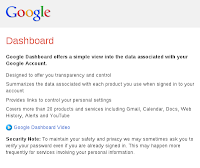 When setting up a Windows 7 laptop, a Windows 8 Laptop, and a Linux desktop, I use Google Chrome Sync to keep everything standard across the platforms. This worked beautifully with Windows 7, Ubuntu Chrome, and Windows 8 on a tablet but when I brought Windows 8 onto my laptop and started to use Fedora as my desktop, I noticed that the Google Extensions (applications, specifically) didn't synchronise.
When setting up a Windows 7 laptop, a Windows 8 Laptop, and a Linux desktop, I use Google Chrome Sync to keep everything standard across the platforms. This worked beautifully with Windows 7, Ubuntu Chrome, and Windows 8 on a tablet but when I brought Windows 8 onto my laptop and started to use Fedora as my desktop, I noticed that the Google Extensions (applications, specifically) didn't synchronise.After much troubleshooting and patiently waiting to see if more extensions would eventually appear (the bookmarks were fine) I decided the best course of action was to reset my Chrome Sync.
Here are the steps:
06 June 2013
Can't add rows or columns in Excel after Format As Table
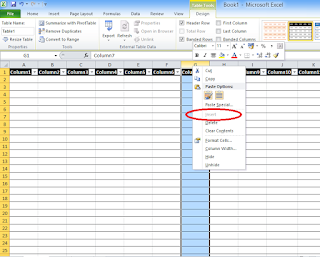 If you find that once you highlight a few columns or rows in Excel and tell it to "Format as table" you are unable to add any more rows or columns (the option is greyed out in "Insert") then you have accidentally formatted the entire spreadsheet as a table. In other words, you've max'ed out on the columns and rows available.
If you find that once you highlight a few columns or rows in Excel and tell it to "Format as table" you are unable to add any more rows or columns (the option is greyed out in "Insert") then you have accidentally formatted the entire spreadsheet as a table. In other words, you've max'ed out on the columns and rows available.To fix this, you must delete everything you are not currently using (i.e. select from the last column and go to the end of the spreadsheet, or from the last row and go to the bottom of the spreadsheet and then right-click and "delete").
You will now find the "Insert" option is available again for rows and columns.
28 May 2013
More Cell C contract considerations
It's no secret that I am a big fan of Cell C at the moment, and why not? They're offering the most simple and most competitive package options available: R1 gets you R1 of value; how much simpler can you get?
Previously I recommended going on a Straight Up 100 contract and paying for what you use from there (especially if you weren't sure if you would use the 100 minutes or more) but with Supacharge now here to stay, my advice shifts a little:
Whether you sign up on Straight up XX or Straight up XX Topup the contract values remain the same:
So we can establish that there is no difference between prepaid or postpaid and it's up to personal preference.
Well, that would remain to be the case if it were not for Cell C Supacharge being a permanent feature now with Cell C:
Previously I recommended going on a Straight Up 100 contract and paying for what you use from there (especially if you weren't sure if you would use the 100 minutes or more) but with Supacharge now here to stay, my advice shifts a little:
Whether you sign up on Straight up XX or Straight up XX Topup the contract values remain the same:
So we can establish that there is no difference between prepaid or postpaid and it's up to personal preference.
Well, that would remain to be the case if it were not for Cell C Supacharge being a permanent feature now with Cell C:
With Cell C Supacharge any top-ups on airtime will include:
- Free Cell C to Cell C minutes
- Free Cell C to Cell C SMSs
- Free data
f you want to spend R200 a month, my original argument still stands: do not get the Straight Up 200; rather get Straight Up 100 and pay for the extra minutes if you need them. Of course, I'd even go so far as saying start on the Straight Up 30 if all you are concerned about is the talktime. The only loss on moving "down" the contract tiers is the lost SMSs and data; if this is a big deal for you then bear in mind the following:
An SMS on Cell C costs money to be sent, so if you use 200 minutes and 100 SMSs a month but start at Straight Up 50, you will be paying the same amount for the minutes but will be paying for 50 SMSs that would have been free if you had just opted for Straight Up 100 or Straight Up 200 to start with. Ultimately the choice is yours and depends on your requirements for data and SMSs but once you have determined which package to settle on, you should still make it on TopUp and here's why...
The bonus of Supacharge is the inclusive minutes and SMSs and data. It is limited to Cell C but it does open up a new consideration. If you are going to commit to R100 a month on Straight Up 100 then go for the TopUp option instead. You're protecting yourself from unexpected expenditure, sticking to your budget, and in the off chance that you need more airtime, you will score with Supacharge bonuses when you recharge.
A really sly individual may even top up R300, score themselves the usual R300 airtime (even to overseas destinations at the same cost as local calls) but also get a further 900 minutes to Cell C contacts FOR 30 DAYS (on top of the 900 SMSs and 900MB of data). The R300 carries over for three months and you will reap the benefits of, essentially, unlimited calls for the month to Cell C contacts. If you did not top up but spent the equivalent amount, you would miss out on the Cell C to Cell C minutes.
Going for the R500 deal gives you absolutely unlimited calls to Cell C contacts but I think spending R300 over two months will be R100 more, give you just as much unlimited airtime, but carry over R600 of airtime (which is R100 more and lasts for two months).
Anyway, Supacharge gives some additional things to consider now... my vote is TopUp contract every time, for the time being at least!
Subscribe to:
Posts (Atom)







